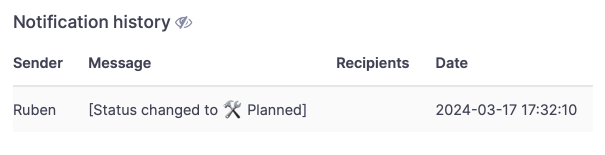Integrating ProductLift with Jira
Integrating ProductLift with Jira creates a seamless workflow that bridges capturing customer feedback with managing development tasks. This documentation outlines the steps for enabling the Jira integration, linking a post to a Jira issue, and syncing statuses between ProductLift and Jira for a cohesive product management process.
Enable the Jira Integration
To initiate, ensure the integration between ProductLift and Jira is enabled.
-
Navigate to Integrations: Log in to your ProductLift dashboard, select the
Settingsmenu, thenIntegrations. -
Locate Jira: In the list of integrations, find and select
Jira. -
Enable Jira Integration: Check the enable box and enter your Jira domain.
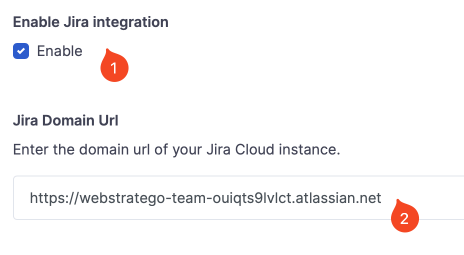
-
Copy the Webhook URL:
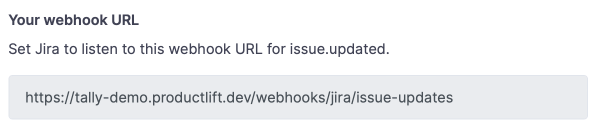
-
Now go to the Jira Settings and click the System settings.
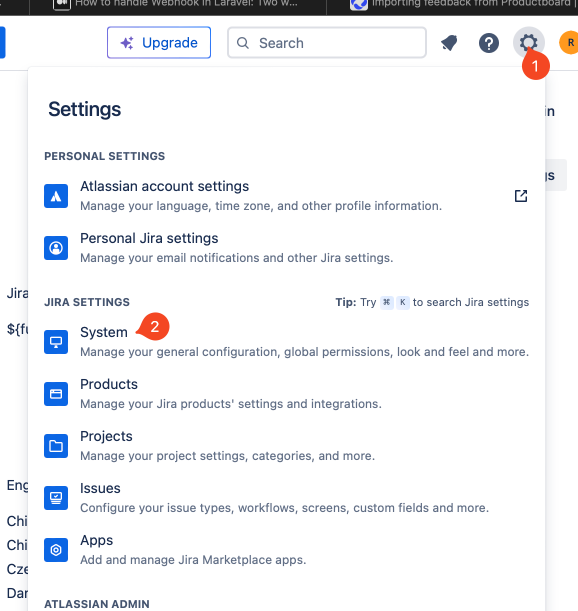
-
Scroll down to Advanced and click Webhooks.
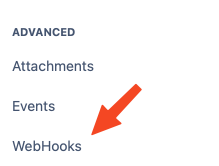
- Click Create a new webhook.
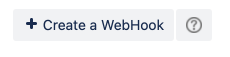
-
Enter a name for the Webhook and paste the webhook URL from ProductLift here.
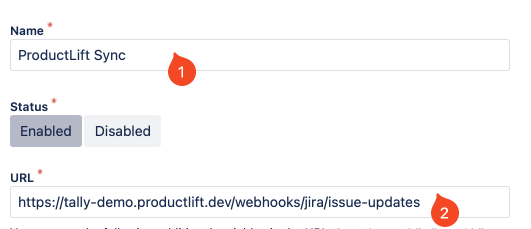
-
Enable only the "Issue - Updated" trigger.
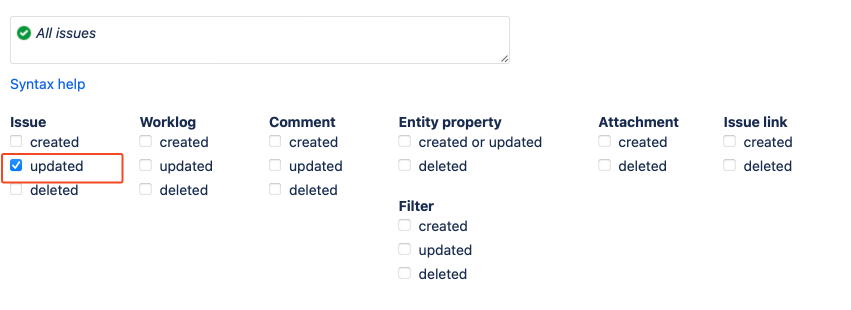
-
Optionally, you can limit the events sent to ProductLift by setting JQL.
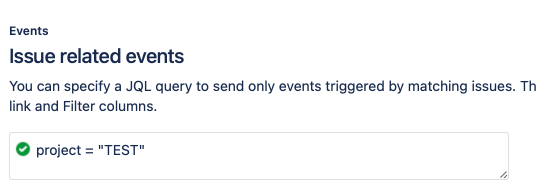
If you want to test first what is sent, then set the webhook to this service: https://webhook.site.
- Click Create. The result should look like this:
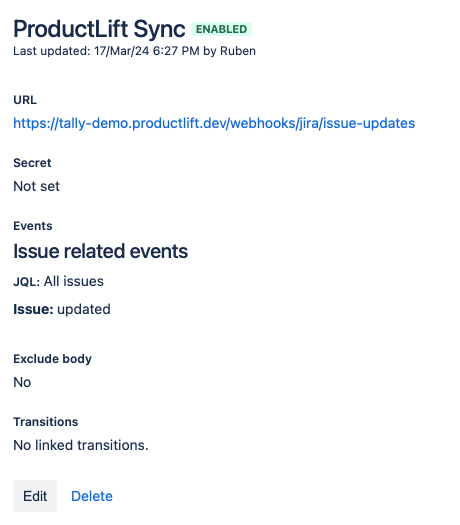
Link a Post with a Jira Issue
Once the Jira integration is enabled, you can link ProductLift posts to existing Jira issues or create new ones directly from ProductLift.
- Open a Post: Navigate to the post you want to link with a Jira issue.
- Link to Jira: Click on the "Link to Jira" button. Here you can enter the Jira issue key (e.g., KANA-1).
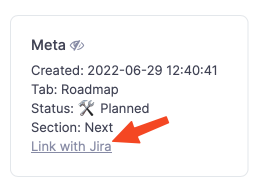
- View Link: After linking, you can see it directly in ProductLift and open the related Jira issue directly.
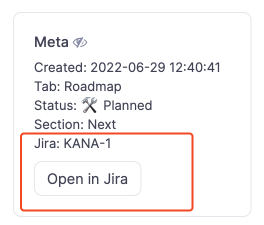
-
Review Linked Posts: You can also review the linked posts in the post list.
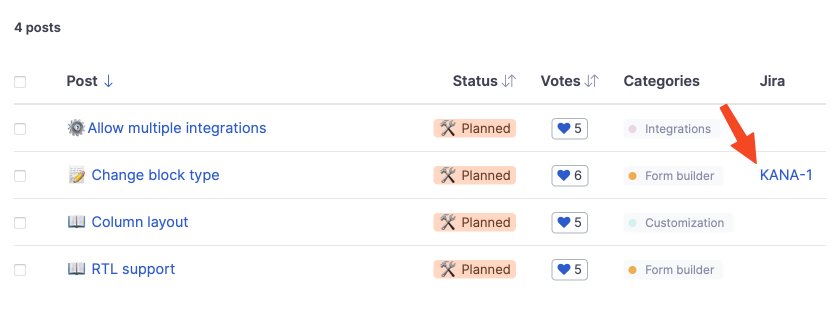
Enable Status Sync with Jira
To keep your ProductLift roadmap and your Jira project in sync, you can enable status synchronization.
- Access Integration Settings: Go back to the
Integrationspage in ProductLift settings and find your connected Jira integration. - Set Up Status Mapping: Map the statuses in ProductLift to corresponding statuses in Jira. This ensures that when an issue's status is updated in Jira, the linked post in ProductLift reflects the change.
- Create New Rule:
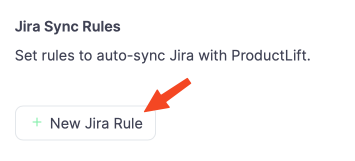
- Enter the Jira Status Name: Map it with the ProductLift status.
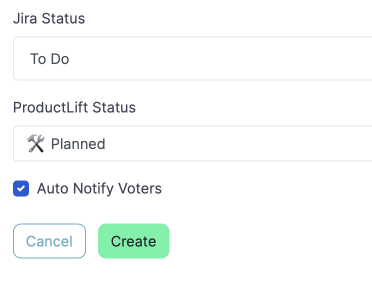
You can enable "Auto Notify Voters" to let ProductLift voters receive an email notification about the status change when triggered from Jira. - You need to create a rule for each status you want to connect.
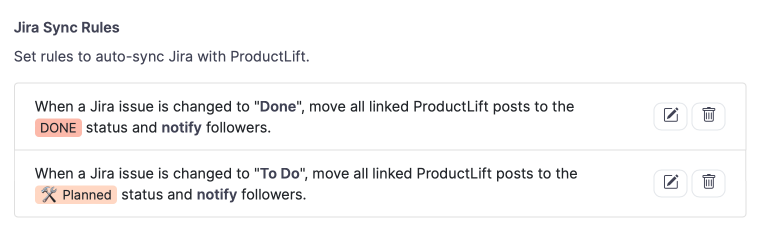
- Now when a linked Jira issue updates its status, ProductLift will update accordingly. You'll see this in the activity stream:
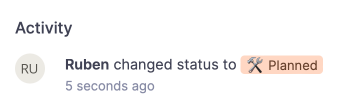
And if an email has been sent, it will appear in the notification history.